Your iPhone is a powerful device, but without proper security measures, it can leave your personal information vulnerable to unauthorized access, theft, or data breaches. By allowing a few lesser-known settings, you can significantly enhance your iPhone’s defenses and protect your sensitive data. The video below from Stephen Robles outlines 12 essential settings to help you secure your device and its contents effectively.
In certain situations, you may need to quickly disable biometric authentication to prevent someone from unlocking your iPhone without your consent. By pressing the side button and either volume button simultaneously, you can temporarily deactivate Face ID or Touch ID. This ensures that only your passcode can unlock the device, providing an extra layer of protection during emergencies.

This simple step can be critical in safeguarding your privacy when you feel your device might be compromised. Your passcode is the first line of defense for your iPhone. Avoid using simple four-digit codes, as they are easier to guess or crack.
Instead, opt for a six-digit or alphanumeric passcode for stronger protection. To update your passcode, navigate to and select a more secure option. A strong passcode significantly reduces the chances of unauthorized access to your device.
Leaving your iPhone unlocked for extended periods increases the risk of unauthorized access. Configuring a shorter auto-lock time ensures your device locks itself after brief inactivity. To adjust this setting, go to and select a duration, such as 30 seconds or 1 minute.
This small adjustment minimizes the time your device remains exposed when unattended. Your lock screen can reveal sensitive information if improperly configured. Features like Control Center, Siri, and Wallet can be accessed without unlocking your device, potentially exposing your data.
To restrict access, navigate to and disable unnecessary options. Limiting lock screen access ensures that your personal information remains secure even when your device is locked. While the feature allowing your Apple Watch to unlock your iPhone is convenient, it can pose security risks.
If your watch is lost or stolen, it could compromise your iPhone. To prioritize security, consider disabling this feature by going to . This precaution ensures that only you can unlock your iPhone, even if your Apple Watch is misplaced.
Protect your iPhone from theft by activating features that prevent unauthorized changes to your Apple ID or iCloud account. Start by allowing under . Additionally, ensure is enabled for your Apple ID.
These measures make it significantly harder for thieves to erase or resell your device, providing peace of mind in case of theft. Sensitive information stored in apps or notes can be vulnerable without additional protection. Use Face ID or a passcode to lock individual notes in the Notes app by swiping left on a note, tapping the lock icon, and setting a passcode.
Similarly, check if third-party apps you use offer Face ID or passcode locking for added security. This extra layer of protection ensures that your private information remains secure. The feature is essential for locating, locking, or erasing your device remotely if it’s lost or stolen.
Ensure it’s enabled under . This feature also includes Activation Lock, which prevents anyone from using your iPhone without your Apple ID credentials. Activating this setting is a critical step in protecting your device and its data.
For enhanced security, consider allowing to encrypt your iCloud backups, photos, and notes with end-to-end encryption. This feature ensures that only you can access your data, even if Apple’s servers are compromised. However, it requires multiple Apple devices for recovery, so ensure you have a backup plan in place before activating it.
This advanced feature is particularly useful for safeguarding your most sensitive information. Regular backups are essential for recovering your data in case of loss or damage. Enable automatic iCloud backups by going to .
For additional redundancy, consider using third-party services like Google Photos or Amazon to store your important files securely. Regular backups ensure that your data remains accessible even in the event of unexpected issues. Managing passwords securely is crucial for protecting your online accounts.
Apple’s built-in password manager, accessible under , allows you to generate strong passwords and monitor for compromised accounts. This tool integrates seamlessly across Apple devices, making sure your credentials remain secure and accessible. Using this feature simplifies password management while enhancing your overall security.
Emergency SOS is a discreet way to contact emergency services when needed. By pressing the side button five times quickly, you can initiate a call to services like 911. Configure this feature under to ensure it’s ready for use in critical situations.
This feature can be a lifesaver in emergencies, providing a quick and reliable way to get help when you need it most. Securing your iPhone requires more than just setting a basic passcode. By allowing these hidden features, you can significantly enhance your device’s protection against unauthorized access, theft, and data loss.
From strong passcodes and auto-lock settings to advanced encryption and emergency tools, these measures collectively safeguard your personal information. Take the time to review and activate these settings today to ensure your data remains secure and your device stays protected. Here are more guides from our previous articles and guides related to iPhone Security Settings that you may find helpful.
Source & Image Credit:.
Technology
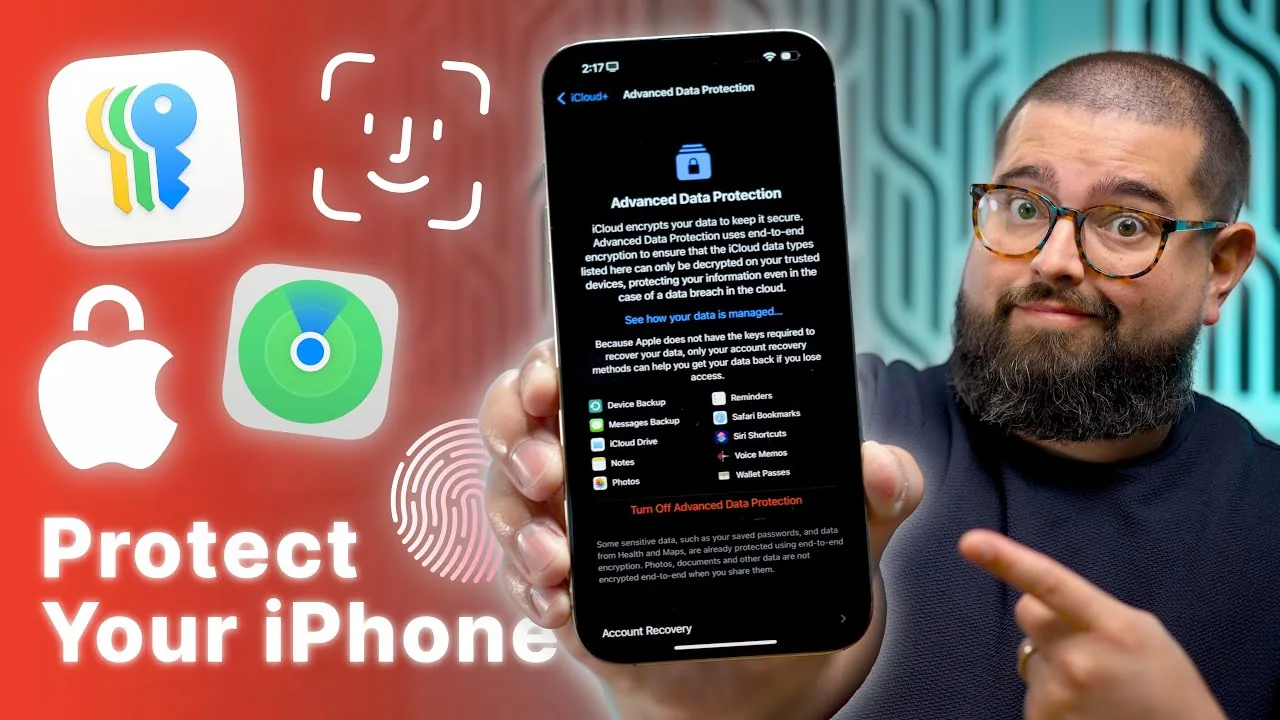
10 Essential iPhone Security Settings You Need To Change
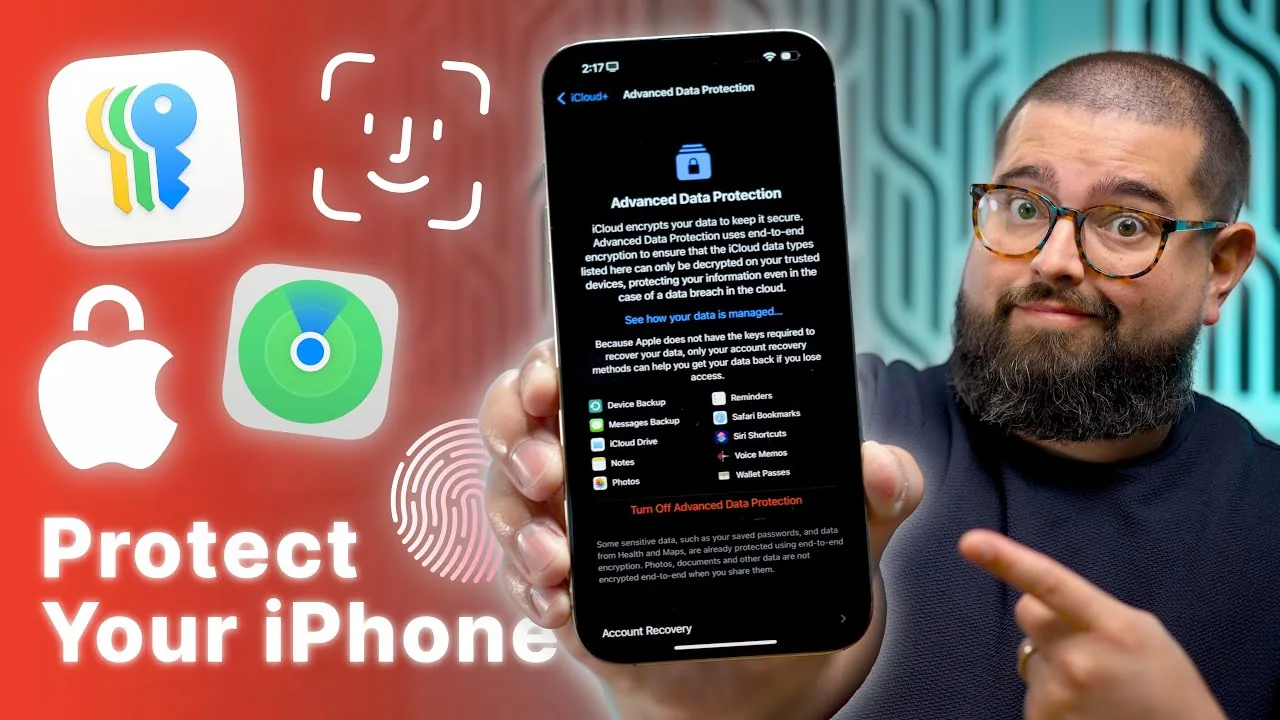
Your iPhone is a powerful device, but without proper security measures, it can leave your personal information vulnerable to unauthorized access, theft, or data breaches. By allowing a few lesser-known settings, you can significantly enhance your iPhone’s defenses and protect your sensitive data. The video below from Stephen Robles outlines 12 essential settings to help [...]The post 10 Essential iPhone Security Settings You Need To Change appeared first on Geeky Gadgets.















