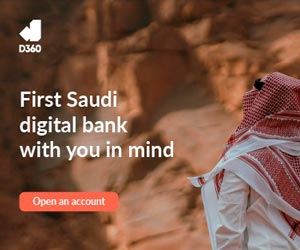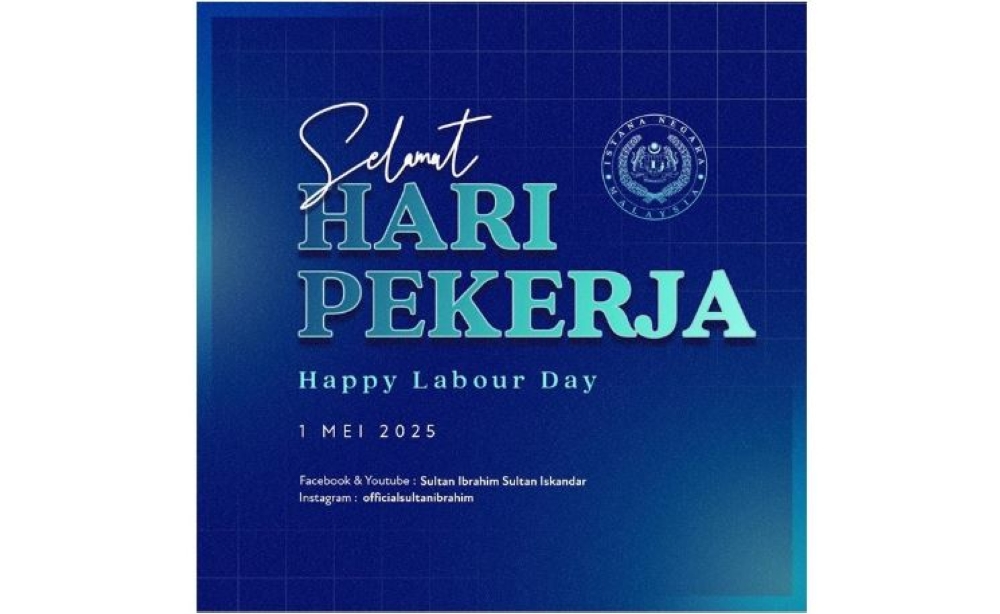Have you ever felt like your Excel skills hit a ceiling, no matter how many pivot tables you create? You’re not alone. While standard pivot tables are a reliable tool for summarizing data, they often fall short when faced with complex datasets or the need to combine information from multiple sources. But here’s the fantastic option: with Power Pivot, you can break free from these limitations and transform your data analysis into something truly extraordinary.
This isn’t just an upgrade—it’s a way to , opening doors to possibilities you didn’t even know existed. In this breakdown, Kenji explains how Power Pivot can take your Excel skills to the next level. You’ll discover how to integrate data from multiple tables, perform advanced calculations with ease, and unlock features like calculated columns and reusable measures.

Whether you’re managing sales data, financial reports, or operational metrics, Power Pivot equips you with the tools to handle even the most complex datasets. Ready to uncover how this Excel hack can transform your workflow? Let’s reimagine what’s possible with your data. Power Pivot in Excel allows users to analyze and manage data across multiple tables and sources, overcoming the limitations of standard pivot tables.
To activate Power Pivot, enable it through Excel’s “COM Add-ins” settings, which adds a dedicated tab to the ribbon for advanced data modeling tools. Key features of Power Pivot include calculated columns, the RELATED function for linking data across tables, and reusable measures for aggregate calculations. Power Pivot supports data integration from diverse sources such as Excel, SQL databases, CSV files, and online services, simplifying large-scale data analysis.
Combining Power Pivot with Power Query enhances workflows by allowing data cleaning, transformation, and preparation before advanced analysis in Power Pivot. Standard pivot tables are a reliable tool for summarizing data, but they come with inherent limitations. They are restricted to working with data from a single table, which makes it challenging to combine or cross-reference multiple datasets.
For example, if you want to analyze sales performance by linking sales data with employee details stored in separate tables, a standard pivot table cannot handle this complexity. Power Pivot overcomes this limitation by allowing you to seamlessly connect and analyze data across multiple tables and sources, making it an essential tool for more sophisticated data analysis. Before you can unlock the full potential of Power Pivot, you need to activate it in Excel.
Follow these steps to enable Power Pivot: Open the “File” menu and select “Options.” Navigate to “Add-ins” and choose “COM Add-ins” from the dropdown menu. Check the box for “Microsoft Power Pivot for Excel” and click “OK.
” Once activated, the Power Pivot tab will appear in your Excel ribbon, granting you access to a suite of advanced tools for data modeling and analysis. Browse through more resources below from our in-depth content covering more areas on Power Pivot. Power Pivot introduces a robust data model that allows you to integrate and analyze multiple tables simultaneously.
Here’s how it works: Import data tables into the Power Pivot data model from Excel or external sources. Establish relationships between tables using shared columns, such as product IDs or employee numbers. Create pivot tables that combine and analyze data from these interconnected tables.
For instance, you can link a sales table with a product table to evaluate revenue by product category, even if the data resides in separate files. This interconnected approach simplifies complex analyses and provides deeper insights into your data. Power Pivot is equipped with advanced tools that enhance your ability to extract meaningful insights from data.
Some of its key features include: Add custom calculations directly to your data model. For example, calculate profit by subtracting costs from revenue. Efficiently link data across tables, offering greater flexibility compared to Excel’s VLOOKUP or XLOOKUP functions.
Define reusable aggregate calculations, such as total revenue, average sales, or unique customer counts, for use across multiple pivot tables. These features streamline your workflow, reduce errors, and allow you to perform sophisticated analyses more efficiently. One of Power Pivot’s standout capabilities is its ability to import and analyze data from a wide range of sources.
These include: Excel spreadsheets SQL databases CSV files Online data services This functionality enables you to consolidate data from different systems without the need for manual copying or merging. Whether you’re working with financial reports, sales data, or operational metrics, Power Pivot simplifies the process of integrating and analyzing diverse datasets, making it an invaluable tool for large-scale business analysis. While Power Pivot is designed for analyzing data, Power Query complements it by handling data preparation tasks.
Power Query allows you to: Remove duplicates and correct errors in raw data. Transform and reshape data into a usable format. Merge or append datasets before loading them into Power Pivot.
By combining Power Query’s data cleaning capabilities with Power Pivot’s analytical power, you can efficiently manage, clean, and analyze even the most complex datasets. Together, these tools form a dynamic duo that streamlines your workflow and enhances your ability to uncover actionable insights. Power Pivot transforms Excel into a comprehensive data analysis platform, allowing you to work with multiple tables, integrate data from diverse sources, and perform advanced calculations with precision.
By using features like calculated columns, the RELATED function, and measures, you can uncover insights that were previously out of reach with standard tools. Whether you’re analyzing sales trends, financial performance, or operational data, Power Pivot enables you to go beyond the limitations of traditional pivot tables and unlock the full potential of your data. Media Credit:.
Technology
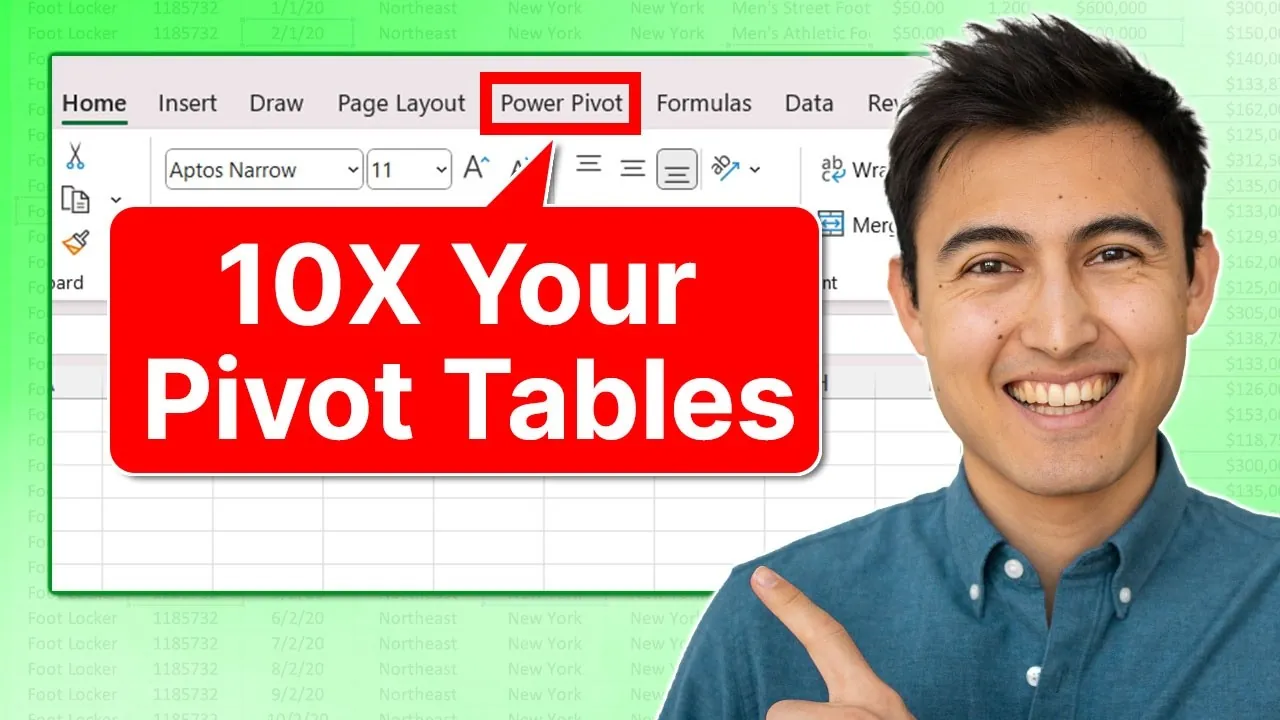
Excel Power Pivot Explained: Advanced Data Analysis Made Easy
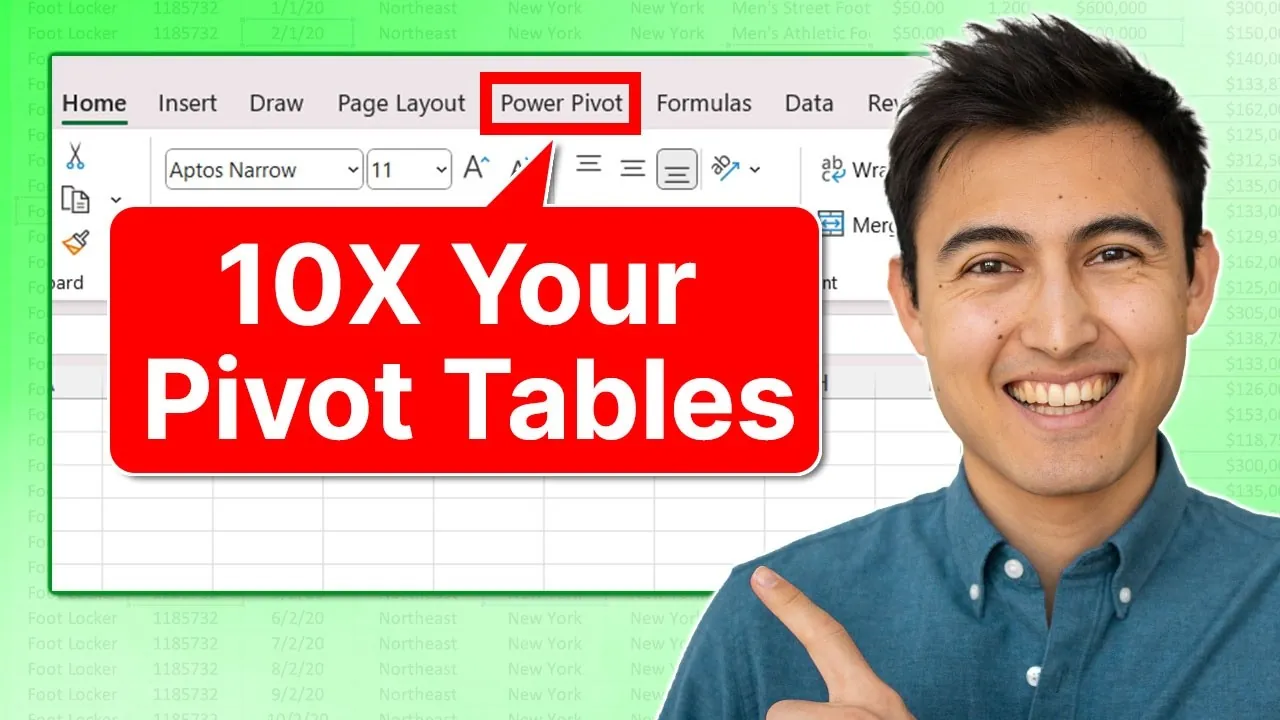
Have you ever felt like your Excel skills hit a ceiling, no matter how many pivot tables you create? You’re not alone. While standard pivot tables are a reliable tool for summarizing data, they often fall short when faced with complex datasets or the need to combine information from multiple sources. But here’s the fantastic [...]The post Excel Power Pivot Explained: Advanced Data Analysis Made Easy appeared first on Geeky Gadgets.