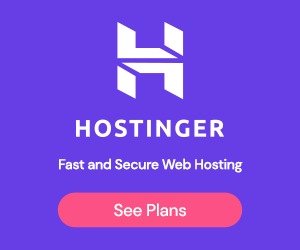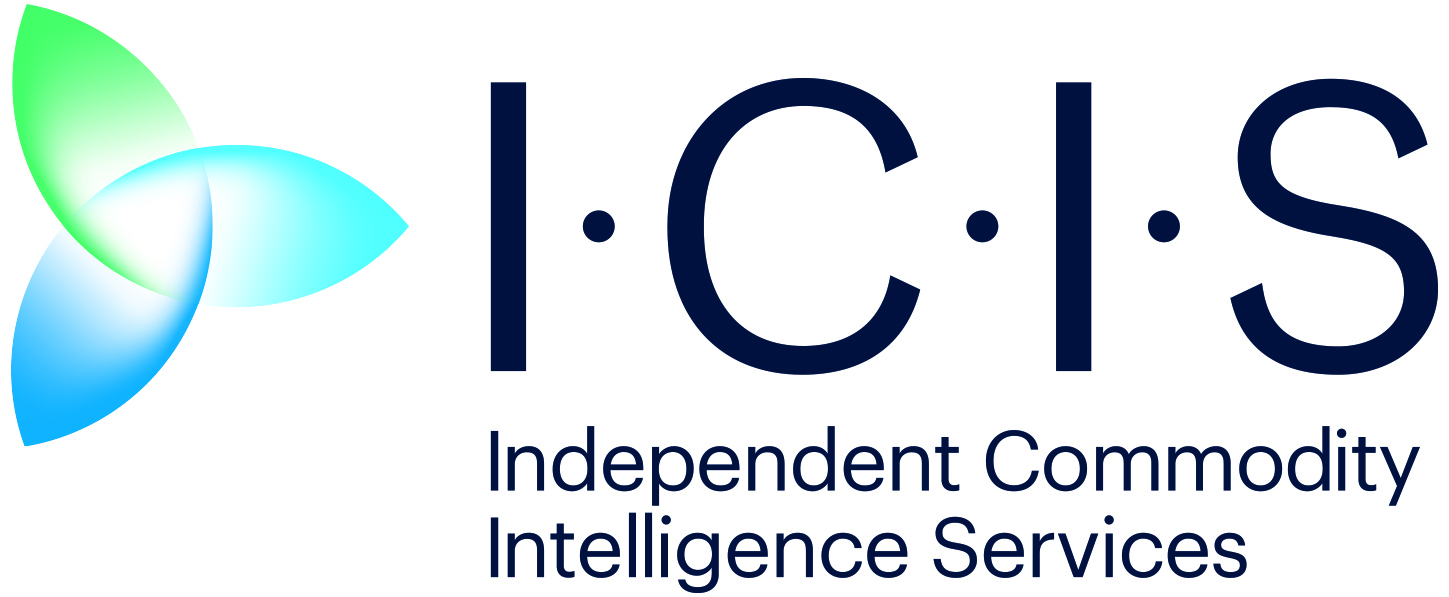One of the best parts of modern technology is interconnectivity. Your phone links to your computer apps, enabling you to monitor their updates. As a result, you don’t need to open your laptop or PC to check your email.
Open your smart device, and you’ll see your latest messages immediately. READ: How to clear Android cache However, your smartphone may not always synchronize with your computer’s contents. Use these tips if you encounter this problem.

Email syncing involves all your devices, so some of these troubleshooting steps will include your computer. The best troubleshooting tips are often the simplest. Turn off your smartphone and computer, wait a few seconds, and then turn them on again.
Switching off devices and on again may reset settings that might be causing issues. Try the same tip on your modem and router if that doesn’t work. Lifewire says you may reposition your devices if you have a poor signal.
Moreover, you should check whether you signed in or agreed to the terms of service if you’re linking to public Wi-Fi. Most email applications automatically synchronize messages among your devices. However, it won’t do so if you’ve turned off the feature.
Reactivate it with the following steps from MakeUseOf: Your computer’s Battery Saver setting disables email syncing. Reactivate it by going to Settings , B attery , and then Battery Saver . Afterward, switch off the Use Battery Saver option.
You may also try manually updating your emails. As the name su.