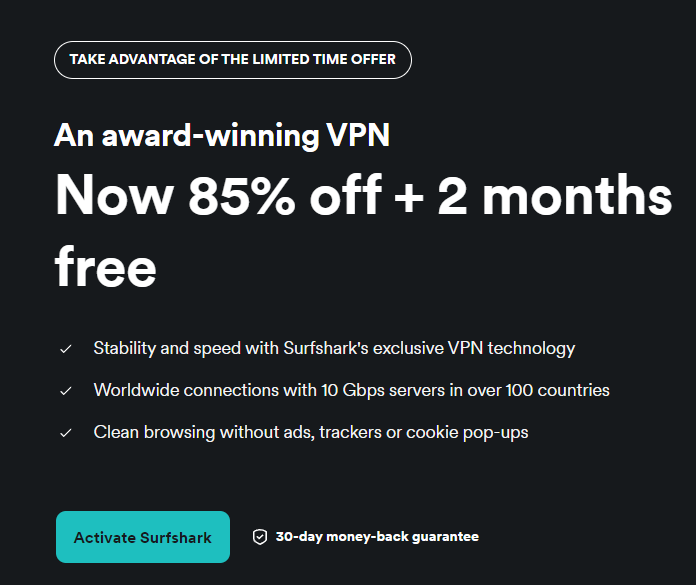Power Query in Excel is a powerful tool designed to streamline the process of importing, cleaning, and transforming external data. It enables you to prepare datasets for analysis efficiently, saving time and effort while reducing errors. Whether you’re working with data from websites like IMDb or Wikipedia, Power Query simplifies the process, making it accessible for both beginners and experienced users.
This guide provides a detailed walkthrough of the essential steps to help you confidently manage data transformation tasks. Power Query in Excel simplifies importing, cleaning, and transforming external data, making it ready for analysis and insights. Data can be imported directly from web sources like IMDb or Wikipedia using the “From Web” option, with Power Query identifying and displaying available tables for selection.

Power Query offers robust tools for cleaning and transforming data, such as renaming columns, splitting data, removing null values, and changing data types, all while tracking every transformation step for flexibility. Cleaned and transformed data can be loaded into Excel as structured tables, allowing further analysis with features like sorting, filtering, and pivot tables. Key features of Power Query include data transformation, undo functionality, seamless Excel integration, and the ability to handle structured web data efficiently.
Power Query makes it easy to import data from websites, allowing you to extract structured information directly from web pages. Using the “From Web” option in Excel’s “Get and Transform Data” group, you can seamlessly bring external data into your workbook. Follow these steps to get started: Visit the website containing the data you need, such as IMDb’s top 250 movies or Wikipedia’s country population tables.
Copy the URL of the webpage and paste it into the “From Web” dialog box in Excel. Power Query will analyze the webpage and display a list of available tables. Select the table that contains the data you want to work with.
Once the data is imported, it appears in Power Query’s editor. This preview step is crucial for identifying any inconsistencies, unnecessary rows, or columns that require cleaning. By reviewing the data at this stage, you can ensure that only relevant and accurate information is retained for analysis.
After importing the data, Power Query provides a comprehensive set of tools to clean and transform it. These tools help you prepare the dataset for analysis by making sure it is accurate, consistent, and well-structured. Some common transformations include: Update column headers to make them more descriptive and easier to understand.
Divide data stored in a single column into multiple columns for better organization. Eliminate rows or columns with missing data to maintain the integrity of your dataset. Convert text to numbers, dates, or other formats required for analysis.
For instance, IMDb ratings can be formatted as decimal numbers for calculations. One of Power Query’s standout features is its ability to record every transformation step in the “Applied Steps” pane. This functionality allows you to undo or modify changes without starting over, providing flexibility when working with complex datasets.
Additionally, the ability to automate repetitive cleaning tasks ensures consistency across multiple datasets. Dive deeper into Power Query with other articles and guides we have written below. Once the data has been cleaned and transformed, you can load it into Excel as a structured table.
This format makes it easier to apply additional formatting, filters, or formulas. For example: If you’re analyzing IMDb data, you can sort movies by rating, filter by specific genres, or create custom calculations based on the ratings. For Wikipedia data on country populations, you can sort countries by population size, remove irrelevant columns, and format the table for better readability.
Excel’s built-in analysis tools, such as pivot tables, further enhance your ability to derive insights. Pivot tables allow you to summarize data, identify trends, and compare metrics across categories. Additionally, Power Query supports managing multiple queries within a single workbook, allowing you to consolidate data from various sources into a unified format.
Power Query’s versatility makes it suitable for a wide range of real-world data analysis tasks. Here are two practical examples to illustrate its capabilities: Extract the top 250 movies list, including rankings, titles, ratings, and reviews. Use Power Query to clean the data by removing unnecessary columns, renaming headers, and formatting the ratings column for numerical analysis.
Import a table of country populations from Wikipedia. Clean the data by removing irrelevant rows, renaming headers for clarity, and formatting it for better presentation in Excel. These examples demonstrate how Power Query can handle diverse datasets, making it an indispensable tool for both simple and complex data analysis projects.
Its ability to automate repetitive tasks and ensure data consistency is particularly valuable for professionals working with large or frequently updated datasets. Power Query’s intuitive interface and robust functionality make it an essential tool for anyone working with data. Here are some of its most notable features: Easily clean, normalize, and format data to meet your analysis needs.
Adjust or remove applied steps without restarting the process, making sure flexibility and efficiency. Seamlessly load transformed data into Excel for further manipulation and analysis. Extract structured data directly from web pages with minimal effort, saving time and reducing manual errors.
These features make Power Query a critical component of modern data workflows. Whether you’re a beginner exploring its capabilities or an experienced professional managing complex datasets, Power Query offers the tools you need to work efficiently and effectively. Power Query enables users to import, clean, and transform external data with precision and efficiency.
By mastering this tool, you can simplify the process of working with web-based data, reduce errors, and focus on generating actionable insights. Whether you’re extracting data from IMDb, Wikipedia, or other sources, Power Query ensures your datasets are ready for analysis in Excel. Start exploring its capabilities today to elevate your data analysis skills and streamline your workflows.
Media Credit:.
Technology
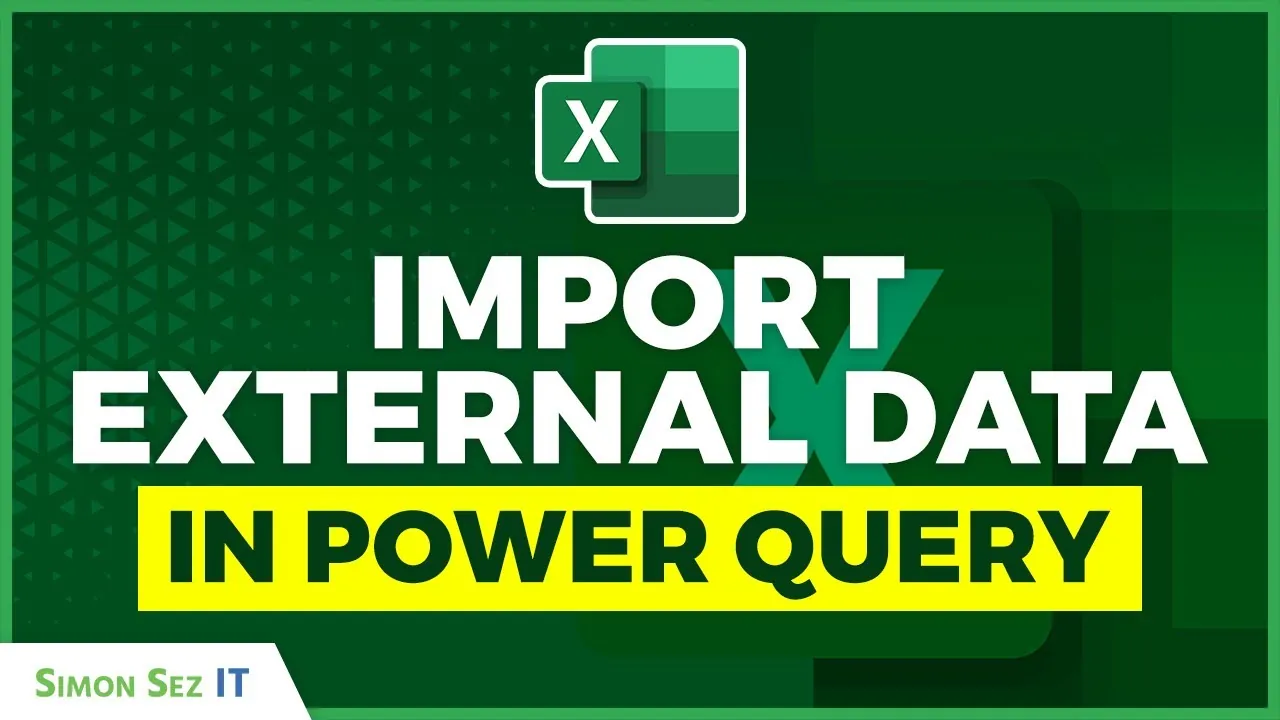
How to Import External Data in Power Query in 2025
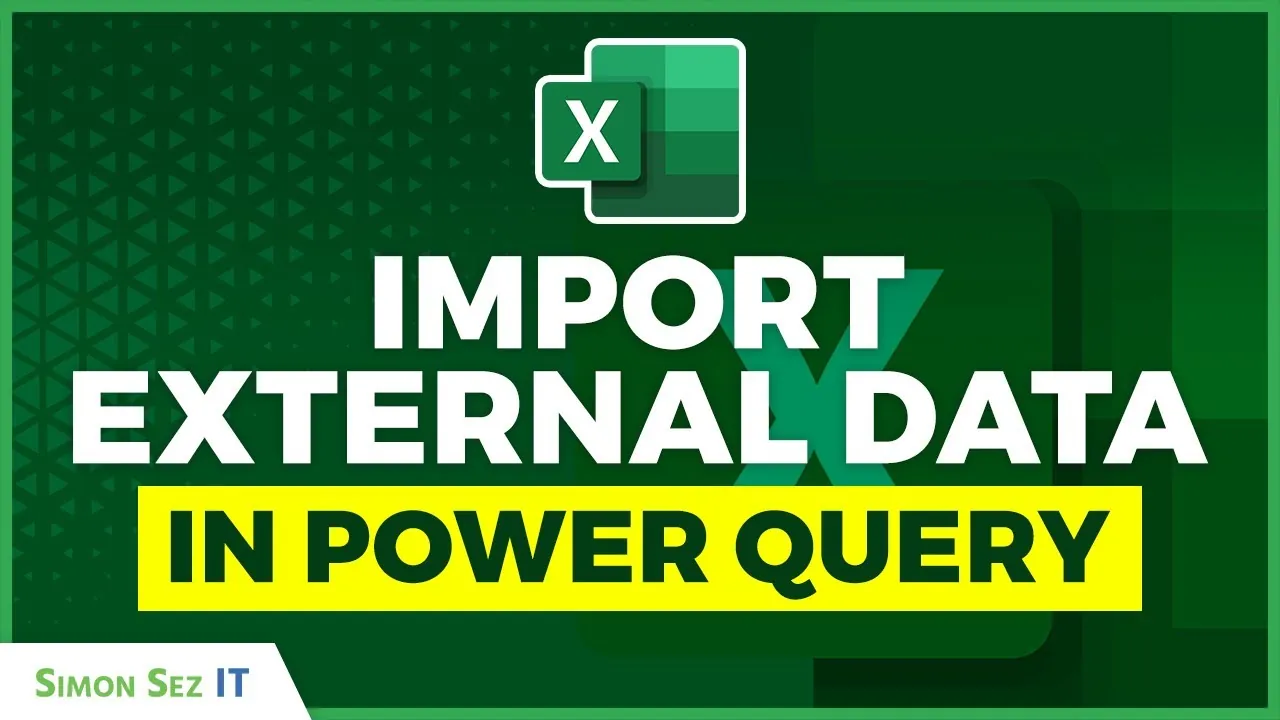
Power Query in Excel is a powerful tool designed to streamline the process of importing, cleaning, and transforming external data. It enables you to prepare datasets for analysis efficiently, saving time and effort while reducing errors. Whether you’re working with data from websites like IMDb or Wikipedia, Power Query simplifies the process, making it accessible [...]The post How to Import External Data in Power Query in 2025 appeared first on Geeky Gadgets.