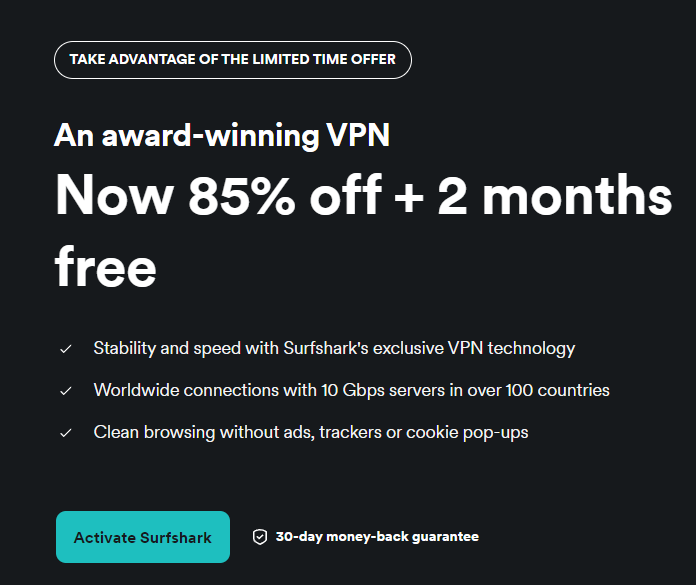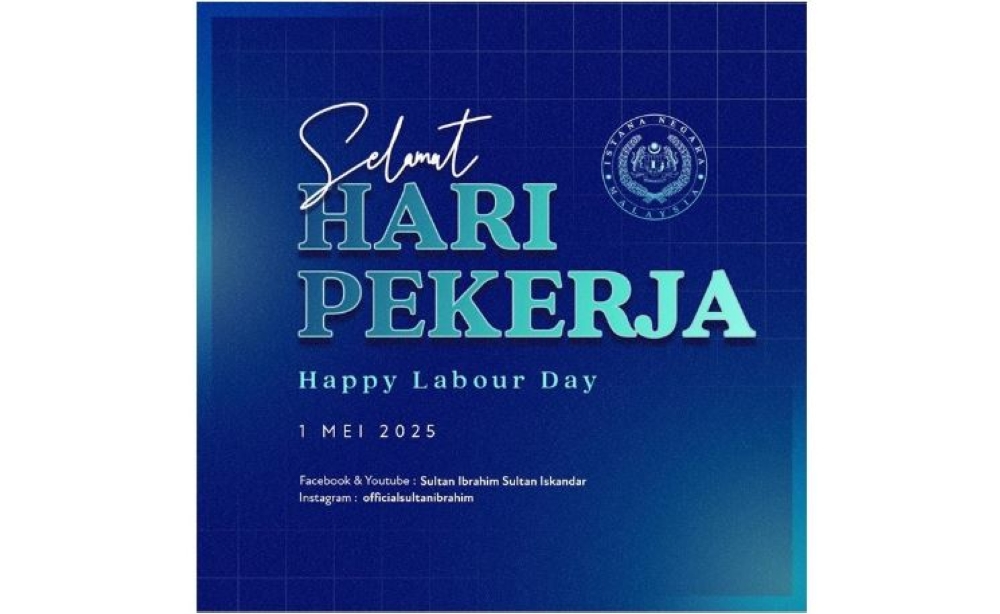Sharing your iPhone screen with a Windows PC is a straightforward process that doesn’t require any additional hardware or costly software. By using the free LonelyScreen AirPlay Receiver software, you can wirelessly mirror your iPhone’s display to your PC with ease. The video below from Daniel About Tech provides a detailed walkthrough to help you set up the connection efficiently, making sure a seamless mirroring experience.
To begin, you’ll need to download and install the LonelyScreen AirPlay Receiver software on your Windows PC. Follow these steps to get started: Visit the official LonelyScreen website at . Download the installation file and follow the on-screen instructions to install the software.

Once the installation is complete, launch the application. There’s no need to activate or purchase a license key—it’s entirely free to use. After completing this step, your PC will be ready to act as an AirPlay receiver, allowing it to display your iPhone’s screen.
For AirPlay to function properly, both your iPhone and Windows PC must be connected to the same Wi-Fi network. This ensures a stable and secure connection. Here’s how to verify the network connection: On your iPhone, navigate to and confirm the network name.
On your Windows PC, open the Wi-Fi settings and ensure it is connected to the same network as your iPhone. If the devices are connected to different networks, the screen mirroring process will not work. Making sure both devices are on the same network is a crucial step for successful mirroring.
Once both devices are connected to the same Wi-Fi network, you can enable AirPlay on your iPhone to start mirroring its display. Follow these steps: Access the on your iPhone: For iPhones with Face ID, swipe down from the top-right corner of the screen. For iPhones with a Home button, swipe up from the bottom of the screen.
Tap the option. From the list of available devices, select . Your iPhone will recognize LonelyScreen as an Apple TV.
Within moments, your iPhone’s screen will be mirrored on your Windows PC, allowing you to view and interact with your content on a larger display. Using LonelyScreen to mirror your iPhone to a Windows PC offers several advantages that enhance both functionality and convenience. Here are some key benefits: The software provides a smooth and responsive mirroring experience with minimal delay, making it ideal for real-time activities such as gaming or live presentations.
You can adjust the size and position of the mirrored screen on your PC to suit your preferences or specific needs. Screen mirroring is perfect for a variety of uses, including streaming videos, playing mobile games, delivering presentations, or sharing content during meetings. LonelyScreen is completely free to use, eliminating the need for expensive hardware or paid software solutions.
These features make LonelyScreen a practical and accessible tool for anyone looking to enhance their digital experience. Screen mirroring is more than just a technical feature—it’s a versatile tool that can be applied in numerous scenarios to improve productivity, entertainment, and collaboration. Here are some practical ways to use it: Stream movies, TV shows, or videos from your iPhone to your PC for a more immersive viewing experience.
Play mobile games on a larger screen, enhancing visibility and control for a better gaming experience. Share slideshows, documents, or app demonstrations during meetings or conferences, making it easier to communicate ideas effectively. Teachers can use screen mirroring to display educational content, videos, or interactive lessons to students in a classroom setting.
Developers can showcase app functionality, troubleshoot issues, or conduct live demonstrations by mirroring their iPhone screen during testing or reviews. These applications highlight the versatility of screen mirroring, making it a valuable tool for both personal and professional use. Mirroring your iPhone screen to a Windows PC is an efficient and cost-effective way to share content wirelessly.
By following three simple steps—installing LonelyScreen, connecting to the same Wi-Fi network, and allowing AirPlay—you can unlock a wide range of possibilities. Whether you’re streaming videos, gaming, delivering presentations, or collaborating on projects, this free solution offers a practical and user-friendly way to enhance your digital experience. Gain further expertise in AirPlay screen mirroring by checking out these recommendations.
Source & Image Credit:.
Technology

How to Mirror Your iPhone to a Windows PC

Sharing your iPhone screen with a Windows PC is a straightforward process that doesn’t require any additional hardware or costly software. By using the free LonelyScreen AirPlay Receiver software, you can wirelessly mirror your iPhone’s display to your PC with ease. The video below from Daniel About Tech provides a detailed walkthrough to help you [...]The post How to Mirror Your iPhone to a Windows PC appeared first on Geeky Gadgets.