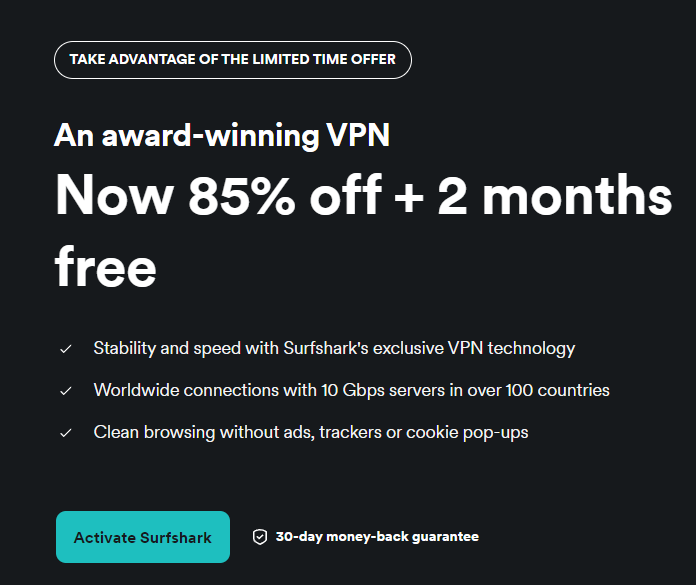Your iPad is more than just a sleek device—it’s a powerful tool packed with features that can enhance how you work, create, and stay organized. By mastering its advanced capabilities, you can unlock its full potential and streamline your daily tasks. These expert-level tips and tricks from HotshotTek will help you maximize your iPad’s functionality and efficiency.
The iPad’s multitasking tools are designed to improve productivity and simplify workflows. By using these features effectively, you can handle multiple tasks with ease: Open two apps side by side to work on multiple tasks simultaneously. For instance, you can edit a document in one app while referencing research in another.

Access a third app in a floating window for quick interactions. This is ideal for replying to messages or checking emails without disrupting your main task. Group tabs by project or topic to stay organized.
This allows you to switch between different workflows without losing track of your progress. These multitasking tools help you save time and reduce the need to constantly switch between apps, making your workflow more efficient. Customizing your iPad’s interface can make it more intuitive and tailored to your needs.
Here are some ways to personalize your device: Add frequently used apps and folders to the dock for quick access. You can also disable app suggestions for a cleaner, distraction-free experience. Organize your apps into categories in the App Library.
This feature is especially helpful for decluttering your home screen and finding apps faster. Use widgets to display essential information at a glance. For example, stack widgets for weather, calendar, and reminders to keep track of your schedule effortlessly.
A well-organized interface not only enhances the visual appeal of your iPad but also helps you navigate and complete tasks more efficiently. Learning and using gestures and shortcuts can significantly improve how you interact with your iPad. These features are designed to make navigation faster and more intuitive: Swipe down from the top-right corner to access essential settings like Wi-Fi, brightness, and volume controls instantly.
Swipe down from the top-left corner to view recent alerts and messages, making sure you never miss important updates. Use the Apple Pencil to write directly into text fields, delete text by scribbling over it, or draw shapes that automatically convert into clean graphics. Mastering these gestures and shortcuts can save you time and make multitasking on your iPad more seamless.
The Apple Pencil is a versatile tool that can enhance both creative and professional tasks. Here’s how to make the most of it: Mark up PDFs, images, or presentations directly, making it easier to review and share feedback. Write directly into search bars, messages, or notes without switching to the on-screen keyboard.
Use the Apple Pencil for precise navigation of small interface elements, which is particularly useful for detailed tasks. Whether you’re sketching, editing, or annotating, the Apple Pencil can transform how you interact with your iPad, making it a valuable tool for productivity. The drag-and-drop feature simplifies content sharing and organization, allowing you to work more efficiently.
Here’s how to use it: Move links, images, or files directly into apps like Notes, Mail, or Messages without switching screens. Copy text or images on your iPad and paste them on your iPhone or Mac using iCloud, making sure seamless integration across devices. This functionality is particularly useful for tasks like research, project management, or multitasking across multiple apps and devices.
Maintaining your iPad’s battery health is crucial for long-term performance. Implement these strategies to extend its lifespan: Use optimized battery charging to reduce wear and tear, especially if you often leave your device plugged in for extended periods. Check your battery’s health and cycle count in the settings menu to stay informed about its condition and take proactive measures if needed.
By adopting these practices, you can preserve your iPad’s battery performance and ensure it remains reliable over time. Turning frequently visited websites into home screen shortcuts can save time and streamline your workflow. Here’s how to use this feature: Add websites to your home screen so they function like apps, providing quick access to essential tools and resources.
This is especially useful for platforms like project management tools or news sites that don’t have dedicated iPad apps. This feature allows you to access important web tools more efficiently, keeping your workflow uninterrupted. Native iPad apps have evolved to offer more functionality and customization, making them powerful tools for productivity.
Here are some highlights: Rearrange toolbar icons to prioritize features like flagging emails or managing junk files, improving your email management experience. Access episode transcripts and share specific timestamps with others, making it easier to collaborate or revisit key points. These enhancements make native apps more versatile, reducing the need for third-party alternatives and helping you get more done with built-in tools.
Advance your skills in iPad multitasking features by reading more of our detailed content. Source & Image Credit:.
Technology
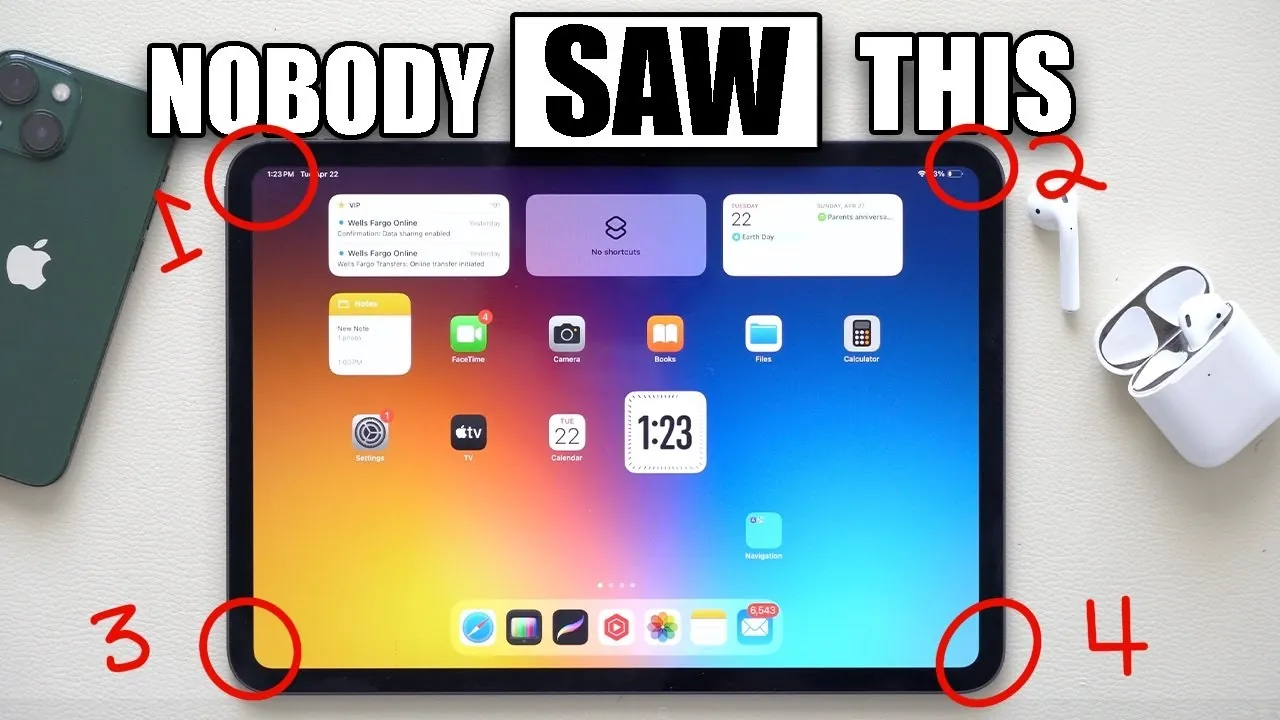
iPad Power User Secrets: 15 Tips to Boost Your Productivity
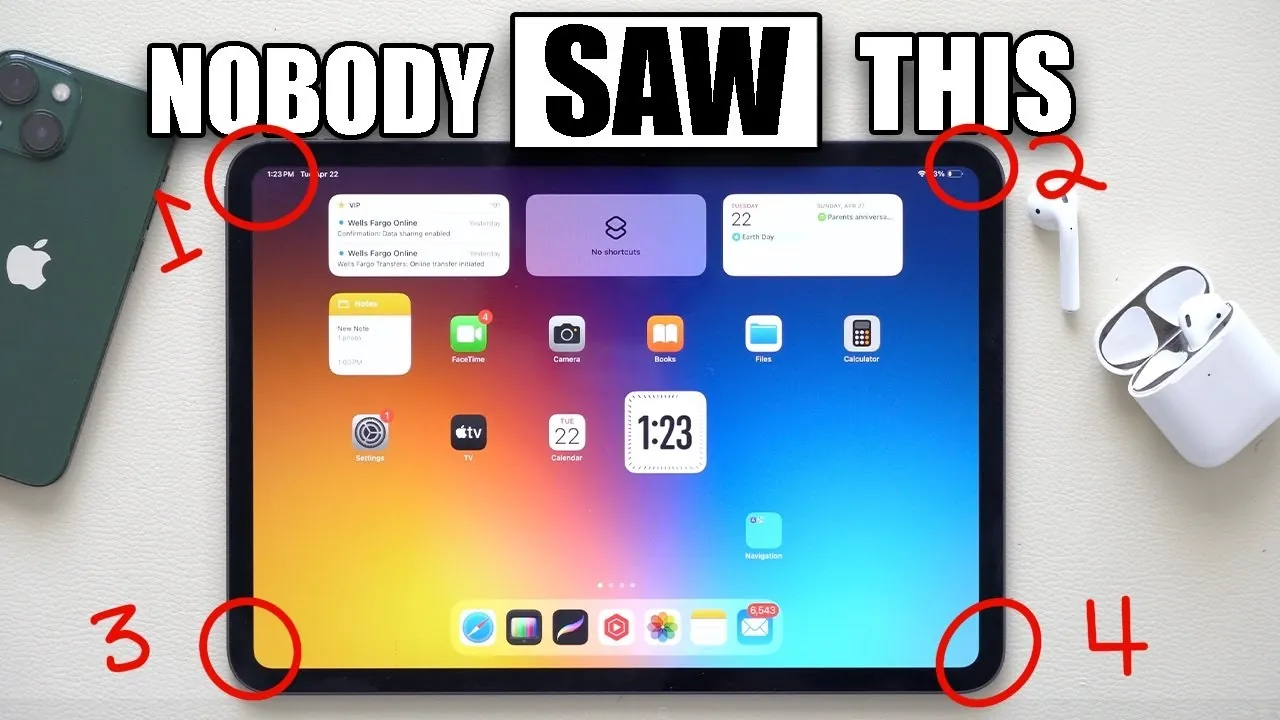
Your iPad is more than just a sleek device—it’s a powerful tool packed with features that can enhance how you work, create, and stay organized. By mastering its advanced capabilities, you can unlock its full potential and streamline your daily tasks. These expert-level tips and tricks from HotshotTek will help you maximize your iPad’s functionality [...]The post iPad Power User Secrets: 15 Tips to Boost Your Productivity appeared first on Geeky Gadgets.