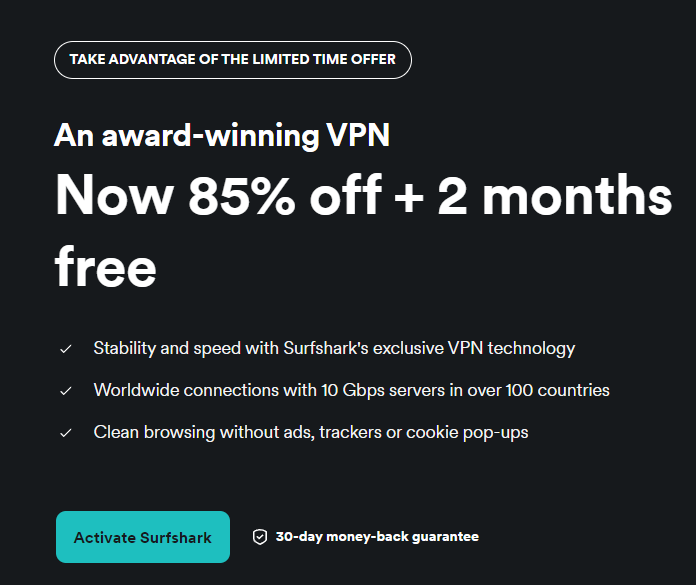Have you ever found yourself staring at a blank page, trying to organize a complex idea or process, but not knowing where to start? Whether it’s mapping out a workflow, designing an organizational chart, or visualizing data for a presentation, turning abstract concepts into clear visuals can feel overwhelming. That’s where Microsoft Visio comes in—a tool designed to simplify the process of creating professional diagrams and flowcharts, even if you’re not a design expert. If you’ve been curious about how to make the most of Visio or are just getting started, you’re in the right place.
In this guide, Manizha & Ryanl walk you through the essentials of Microsoft Visio, breaking it down step by step so you can dive in with confidence. From accessing the software and exploring its templates to creating and customizing your own diagrams, this tutorial is here to make the process approachable and stress-free. Whether you’re a beginner or just looking to sharpen your skills, you’ll discover how Visio can transform your ideas into polished, professional visuals—no design degree required.

Microsoft Visio is a versatile tool for creating professional diagrams, flowcharts, and organizational charts, accessible via a Microsoft 365 subscription. Pre-designed templates simplify diagram creation, with options for flowcharts, organizational charts, and infographics, all customizable to fit specific needs. Users can create and edit diagrams by adding shapes, connectors, and text, while customizing layouts and styles for clarity and functionality.
Key features include organizational chart creation, flowchart mapping, and an infinite canvas for handling large or detailed projects. Premium features, such as data integration, advanced templates, and real-time collaboration, enhance capabilities for complex or data-driven projects. To begin using Microsoft Visio, you will need an active Microsoft 365 subscription.
Depending on your subscription plan, you can access either the web-based version or the desktop application. Follow these steps to get started: Log in to your Microsoft 365 account using your credentials. Navigate to the applications menu and locate Visio.
Select either the web version or the desktop app, depending on your subscription level and preferences. It is important to note that while both versions offer robust diagramming tools, certain advanced features, such as real-time collaboration and data integration, are exclusive to premium plans. Choosing the right version based on your needs ensures you maximize the software’s capabilities.
Microsoft Visio simplifies the process of creating diagrams by offering a wide variety of pre-designed templates. These templates are tailored to specific purposes, making it easier to get started without designing from scratch. Common template categories include: Ideal for mapping processes and workflows.
Useful for visualizing team structures and hierarchies. Perfect for presenting data in a visually engaging format. If you prefer a more customized approach, you can start with a blank canvas and design your diagram from the ground up.
Templates can also be personalized by adjusting layouts, styles, and text to suit your specific requirements. This flexibility ensures that your diagrams are both functional and visually appealing. Expand your understanding of Microsoft apps and services tutorial with additional resources from our extensive library of articles.
Creating and editing diagrams in Microsoft Visio is a straightforward process, even for beginners. By following these steps, you can design professional-quality diagrams with ease: Drag and drop shapes, icons, or connectors onto the canvas to visually represent your data. Add attributes, categories, or labels to each shape using the shape data feature.
Adjust the layout, styles, and text to enhance the diagram’s functionality and appearance. Link shapes with connectors to illustrate relationships, workflows, or dependencies. For example, you can create a flowchart to map out a business process or design an organizational chart to represent team structures.
The intuitive interface and drag-and-drop functionality make it easy to experiment and refine your designs. Organizational charts are one of Microsoft Visio’s standout features, allowing you to represent team hierarchies or workflows with clarity. These charts are particularly useful for visualizing complex team structures or planning organizational changes.
To create an organizational chart, follow these steps: Start with an organizational chart template or a blank canvas. Use shapes to represent roles, teams, or departments within your organization. Connect shapes with lines or arrows to indicate reporting structures or relationships.
Customize the arrangement to fit your organization’s structure, choosing between horizontal or vertical layouts. This feature is particularly valuable for HR professionals, managers, and team leaders who need to communicate organizational structures effectively. Flowcharts are essential tools for visualizing processes, and Microsoft Visio excels in creating them.
Whether you are mapping workflows, operations, or systems, flowcharts help break down complex processes into manageable steps. Here’s how to create a flowchart in Visio: Choose a flowchart template or start with a blank canvas. Represent each step in the process with a shape, such as rectangles for tasks or diamonds for decisions.
Use arrows or lines to indicate the flow of operations or decision points. Add text to each shape to provide context and clarity. For instance, you can map a manufacturing process step-by-step to identify bottlenecks or inefficiencies.
The ability to visualize processes in this way makes it easier to analyze and optimize workflows. One of Microsoft Visio’s most practical features is its infinite canvas, which allows you to expand your workspace as needed. This feature is particularly beneficial for large or detailed projects, such as: Representing multiple departments or complex hierarchies.
Mapping processes with numerous steps or decision points. Creating detailed representations of interconnected systems or networks. The infinite canvas ensures that you are never constrained by space, allowing you to focus on the details without compromising the overall design.
This flexibility is especially useful for professionals working on large-scale projects. While the standard version of Microsoft Visio offers a wide range of tools, upgrading to a premium plan unlocks advanced features that enhance functionality for more complex projects. Key premium features include: Link shapes to external data sources, such as Excel spreadsheets, for dynamic updates.
Access specialized templates designed for unique use cases, such as engineering diagrams or IT network maps. Work on diagrams simultaneously with team members, improving efficiency and teamwork. For example, by connecting a shape to a live Excel spreadsheet, you can ensure that any changes in the data are automatically reflected in your diagram.
These features are particularly valuable for users managing data-driven or collaborative projects. Microsoft Visio is an indispensable tool for creating professional diagrams, flowcharts, and organizational charts. Its intuitive interface, combined with features like templates, shape customization, and an infinite canvas, makes it a valuable resource for visualizing complex information.
By mastering its capabilities, you can enhance your ability to communicate ideas effectively, streamline workflows, and present data with clarity. Whether you are a beginner or an experienced user, Visio equips you with the tools to turn concepts into compelling visuals. Media Credit:.
Technology

Master Microsoft Visio : Create Stunning Diagrams Like a Pro for Beginners 2025

Have you ever found yourself staring at a blank page, trying to organize a complex idea or process, but not knowing where to start? Whether it’s mapping out a workflow, designing an organizational chart, or visualizing data for a presentation, turning abstract concepts into clear visuals can feel overwhelming. That’s where Microsoft Visio comes in—a [...]The post Master Microsoft Visio : Create Stunning Diagrams Like a Pro for Beginners 2025 appeared first on Geeky Gadgets.