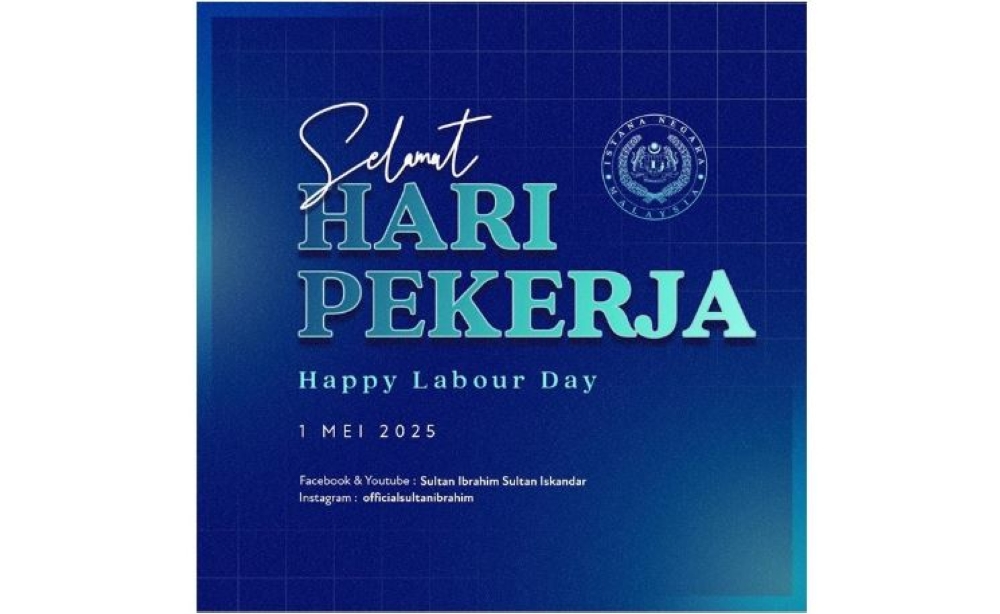The Elder Scrolls IV: Oblivion Remastered launched unexpectedly, impressing with visuals but plagued by performance issues. Players face crashes, especially with AMD/NVIDIA GPUs, requiring driver updates and specific optimizations to stabilize gameplay The Elder Scrolls IV: Oblivion Remastered’s release was a shock to the gaming community. The news of its arrival was there, but no solid date was ever stated.
On April 22, suddenly Bethesda dropped this highly anticipated remastered version, attracting all the attention with its captivating visuals and gameplay. However, these advancements have come at a price. The switch to Unreal Engine 5 has brought performance challenges, especially on PC.

Players have been reporting frequent game crashes, GPU-related issues, and instability when accessing menus. For those who have been facing these problems, here are the most effective solutions that will enhance the gaming experience. Game crashes or GPU issues are not uncommon things.
Almost every newly released game goes through these troubles. A prevalent issue that a number of PC players have reported is the "GPU Crash Dump triggered" fatal error. According to the reports, this error leads to abrupt game terminations.
This problem is a common one that often occurs due to Unreal Engine 5 ’s high-demand GPU resources. The crash reports mainly came from players who have been playing the game using AMD GPUs, such as the RX 6600 and RX 6700 XT. These players have reported that Oblivion Remastered crashes during inventory access or transitions between game areas.
Even NVIDIA users who have RTX 3060 and RTX 2080 Super cards also reported similar issues. They have mentioned the game crashes, particularly when they try to use ray tracing or DLSS features. These problems are generally caused by driver incompatibilities or excessive graphics settings.
Knowing the problem doesn’t solve it automatically. So, here’s the step-by-step solution to these game crash issues that may provide gamers with the best gameplay experience possible: The first thing one should ensure is that their GPU drivers are updated. Below are the latest versions of drivers to run Oblivion Remastered: AMD Users : Players must update to Adrenalin Edition 25.
4.1 driver. NVIDIA Users : Update NVIDIA drivers to Hotfix Driver 576.
15 to address known issues. The next thing to take care of is the overlays. So, check the below suggestions: Steam : Steam Library> Right-click on Oblivion Remastered> Properties> uncheck Enable the Steam Overlay while in-game.
Discord : Go to User Settings > Game Overlay> toggle off Enable in-game overlay. AMD Adrenalin : Visit the app>go to Settings> General> disable In-Game Overlay. The next solution to game crash issues involves running the game as administrator.
For that, players need to locate the game file (OblivionRemastered.exe), and right-click on it. Go to the Properties, and under the Compatibility tab, they will find the 'Run this program as an administrator’ option.
Graphics settings significantly hamper performance. So, the first thing one must do is to lower the graphics settings like shadows, textures, and ray tracing. Next, they have to disable features like DLSS/FSR.
Finally, reduce the game’s resolution to lessen GPU load. Sometimes, corrupted or missing files can cause these crashes. Therefore, one must check the integrity of their game file.
Below are the steps: Steam : Right-click on the game> select Properties > Local Files > Verify the integrity of game files. Xbox App : Go to the game's settings, and click on Verify and Repair. The next thing one should check is the graphics performance preferences.
For that, players should search for Graphics Settings in Windows. Once they get Graphics Performance Preference, click on the Browse option under that. Select Remastered.
exe from there. Next, click on the game and choose ‘Options.’ Set it to ‘High Performance.
’ The next method to fix these issues is to open the NVIDIA app, go to the Oblivion Remastered profile, and enable DLSS 4 and multi-frame generation to enhance the game’s performance. Remember to adjust the settings to achieve a balance between visual quality and frame rates. The final solution to this problem involves adjusting the settings of AMD GPU users.
Go to AMD Adrenalin> Gaming> Graphics> Default Profile. Now, disable features like Radeon Anti-Lag, Radeon Boost, and Image Sharpening. After that, launch the game using AMD Adrenalin for improved stability.
Oblivion Remastered offers a revitalized journey through Cyrodiil, but technical hurdles can hinder the experience. By systematically applying the solutions outlined above: updating drivers, disabling overlays, adjusting graphics settings, and configuring performance preferences, players can mitigate crashes and enjoy a smoother gameplay experience. As Bethesda continues to release updates, staying informed and proactive will ensure that your adventures in Tamriel remain immersive and uninterrupted.
.