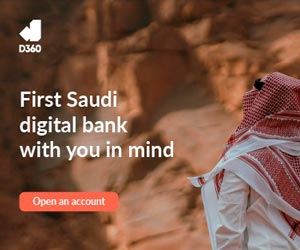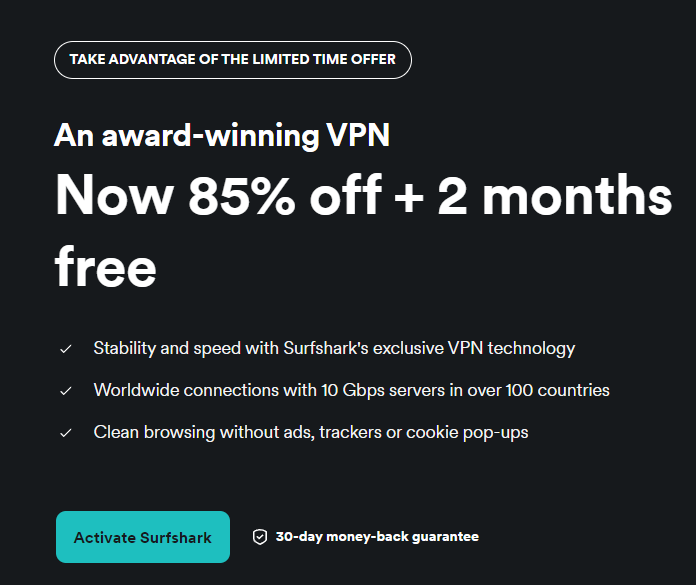QR codes are now a part of everyday life—from scanning menusat restaurants to connecting to public Wi-Fi or even accessing digital tickets.What once started as a method to track car parts in the 1990s has now become astaple in how we interact with the digital world, especially since the pandemicaccelerated the need for touch-free technology. These Quick Response (QR) codes are everywhere.
Whether you’re shopping, signing into a venue, or just checking productinformation, you’ve likely come across one recently. The good news is: youdon’t need to download a special app to scan them. Your smartphone already haseverything you need.

What Are QR Codes and How Do They Work? A QR code is essentially a smart barcode. While it mightlook like a simple black-and-white square, it can actually store small amountsof data—typically under 100 characters for common uses, though they can storeup to around 3KB depending on complexity. These codes are designed to be easily scanned.
The uniquesquare patterns you see at three of the corners are called finder patterns.They help your phone’s camera recognise the code’s position, size, andorientation. Interestingly, their pattern (1-1-3-1-1) was deliberately chosenbecause it’s not likely to occur in normal printed materials, reducingaccidental scans.
While QR codes can’t hold huge amounts of information, theycan store just enough to be useful: links to websites or apps, contactinformation, Wi-Fi credentials, or even authentication tokens. For example,that square on your event ticket doesn’t just contain a link—it might include aunique code that validates your identity when scanned at the gate. How to Scan a QR Code on Your Smartphone If your phone is reasonably up to date—specifically, runningAndroid 8 or iOS 11 or newer—it can scan QR codes directlythrough the built-in camera app.
No need to mess your phone with additionalapps. Here’s how to do it: Open the camera app on your phone. Point the camera at the QR code—make sure the entire code is visible and well-lit.
Tap the screen if needed to focus the lens on the code. You should see a notification or link pop up on the screen. Tap the link to visit the website, app page, or location the code is linked to.
It’s really that simple. Want to Save a QR Code for Later? If you see a QR code you might want to use again, just takea photo of it. On Android, open the photo in Google Photos, then tap the Google Lens icon (it looks like a small camera) to scan the QR code from the image.
On iPhone, open the image in Apple Photos, tap the Live Text icon (lines within a frame), and then tap the QR code to follow the link. This way, you can scan it later without needing the physicalcopy in front of you. Should You Use a QR Code Scanner App? Third-party QR code scanner apps are available, but for mostusers, they’re unnecessary.
Unless you need features like scanning differenttypes of barcodes, saving a history of scans, or generating custom QR codes,your default camera app will do just fine. Most of these apps come with intrusive ads or pushysubscription models, so if you’re just doing a quick scan, it’s better to avoidthem. If you do need to create a QR code yourself, a safe and easyoption is Adobe’s free online QR code generator, which lets you makebasic codes for URLs, text, and contact info.
A Word of Caution While QR codes are convenient, they’re not risk-free. Scammers have started using QR codes to trick users into visiting fake websites designed to steal personal information or payment details. Be cautious if a code is pasted over another, posted in a random public space, or linked to an unfamiliar site.
Modern smartphones and browsers can often catch these phishing attempts, but staying alert and avoiding suspicious links or codes is still smart..
Technology

What Are QR Codes and How Do They Work on Your Smartphone—No App Needed

Your phone can scan QR codes instantly—no extra app required. Here’s how to doit safely, quickly, and efficiently.