If your iPhone’s battery life has noticeably declined after updating to iOS 18.4.1, you’re not alone.
Many users report similar issues following major system updates. The good news is that there are practical steps you can take to address this problem. The video below from iReviews provides ten effective strategies to help you conserve battery life and maintain optimal performance on your device.

Battery drain after a system update like iOS 18.4.1 is often caused by background processes running to optimize your device for the new software.
These processes include system recalibrations, indexing, and other adjustments that can temporarily increase power consumption. Typically, this adjustment period lasts 4–5 days. During this time, it’s important to monitor your usage and avoid activities that could further strain the battery.
Understanding this process helps you take proactive steps to mitigate the impact. Outdated apps are a common cause of battery drain, as they may not be fully optimized for the latest iOS version. Developers frequently release updates to improve compatibility, fix bugs, and enhance performance.
To ensure your apps are running efficiently: Open the App Store and update all installed apps to their latest versions. Enable automatic updates to keep your apps current without requiring manual intervention. Keeping your apps updated ensures they work seamlessly with iOS 18.
4.1, reducing unnecessary battery consumption. Haptic feedback, such as vibrations for keyboard interactions or system notifications, can subtly drain your battery over time.
While these features enhance user experience, they are not essential for everyone. To conserve energy: Navigate to . Reduce or disable haptic feedback for non-essential features, such as keyboard vibrations.
This small adjustment can make a noticeable difference in your device’s overall battery performance. Although 5G offers faster internet speeds, it can significantly impact battery life, especially in areas with weak 5G signals. To manage this: Switch to LTE/4G in areas with poor 5G coverage by going to .
Use Wi-Fi whenever possible, as it generally consumes less power than cellular data. By optimizing your connectivity settings, you can balance speed and battery efficiency. Widgets in the Control Center, particularly those with live updates like weather or news, can continuously refresh in the background, consuming battery.
To minimize this: Limit the number of widgets displayed in your Control Center. Choose static widgets that don’t require constant updates. Simplifying your widget setup reduces background activity and helps conserve power.
Some apps may use more battery than expected, even when they’re not actively in use. To identify and address these apps: Go to and review the battery usage breakdown by app. Uninstall or limit the usage of apps that consume excessive battery power.
This step allows you to pinpoint and manage apps that are disproportionately affecting your battery life. AirDrop is a convenient feature for sharing files, but leaving it enabled unnecessarily can drain your battery. To prevent this: Turn off AirDrop by swiping down to open the Control Center and tapping the AirDrop icon.
Enable it only when you need to share files. Disabling AirDrop when it’s not needed reduces background activity and conserves energy. Background App Refresh allows apps to update their content even when not in use, which can significantly impact battery life.
To optimize this feature: Go to . Disable it for non-essential apps or turn it off entirely. This adjustment ensures that only critical apps refresh in the background, reducing unnecessary battery drain.
Location Services can be a major source of battery drain if not carefully managed. To reduce its impact: Go to . Set most apps to “While Using the App” and disable location access for apps that don’t require it.
Turn off precise location for apps unless absolutely necessary. Fine-tuning these settings ensures that location-based features only use power when needed. Siri’s voice recognition features, such as “Hey Siri,” can consume battery even when not actively used.
If you don’t rely on Siri frequently: Go to . Disable “Listen for ‘Hey Siri’” and other Siri-related features. This adjustment reduces background activity associated with Siri, helping to extend battery life.
Battery optimization is an ongoing process. Regularly reviewing your settings and usage patterns can help maintain your iPhone’s efficiency. Additionally: Keep an eye on new iOS updates, as Apple often releases patches to address battery-related issues.
Periodically revisit your settings to ensure they align with your current usage habits. By staying proactive, you can ensure your iPhone remains reliable and efficient over time. Check out more relevant guides from our extensive collection on iOS 18.
4.1 Battery Optimization that you might find useful. Source & Image Credit:.
Technology
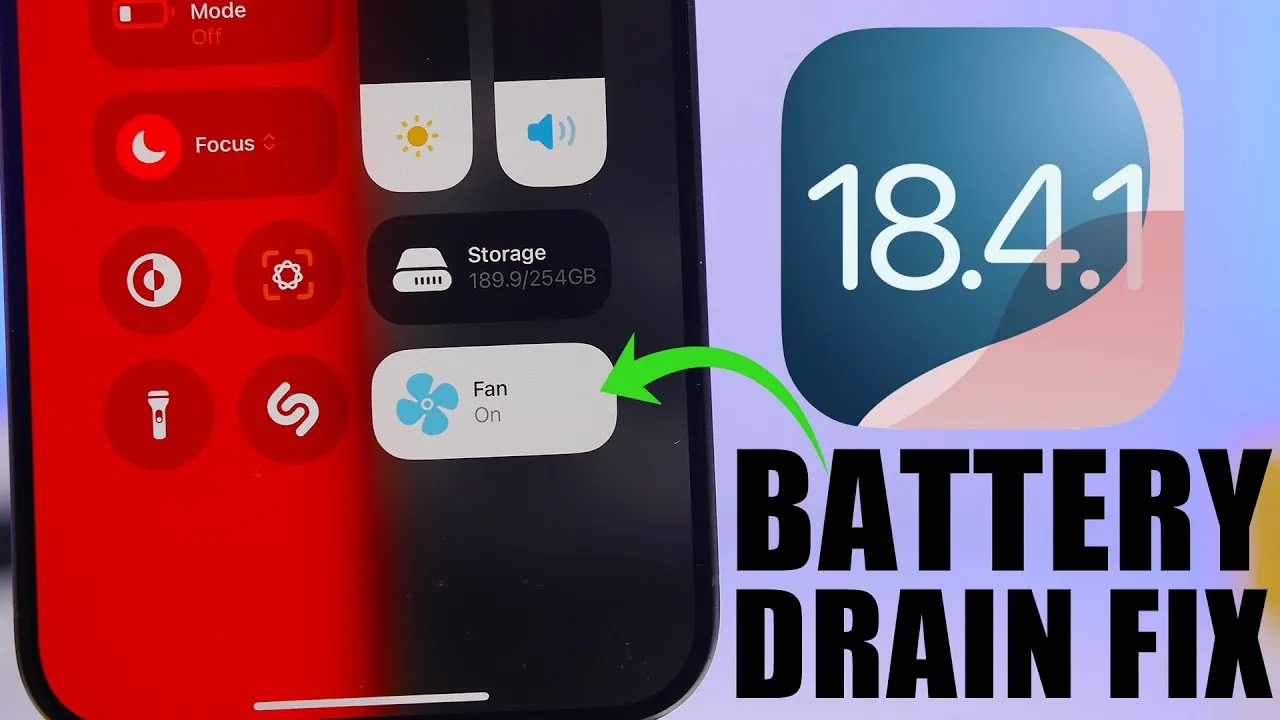
iOS 18.4.1 Battery Drain? Here’s How to Fix It!
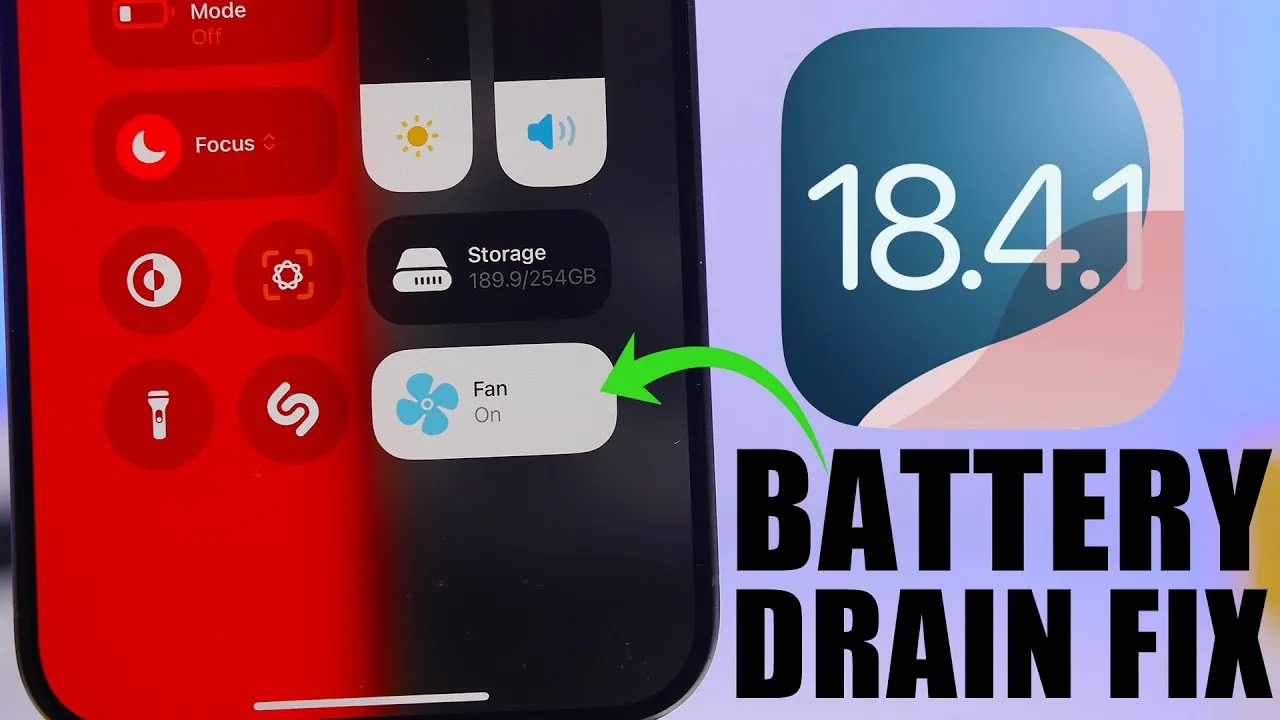
If your iPhone’s battery life has noticeably declined after updating to iOS 18.4.1, you’re not alone. Many users report similar issues following major system updates. The good news is that there are practical steps you can take to address this problem. The video below from iReviews provides ten effective strategies to help you conserve battery [...]The post iOS 18.4.1 Battery Drain? Here’s How to Fix It! appeared first on Geeky Gadgets.















